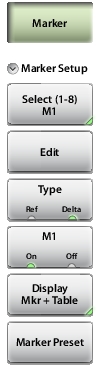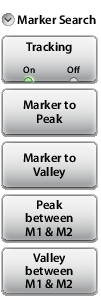Marker Search: Tracking (On Off) When turned On, the active marker becomes a tracking marker and defaults to tracking the peak. To track Valleys, press the Marker to Valley button after turning on Tracking. The Search settings can all be applied to a Marker with Tracking either On or Off. Marker to Peak Places the currently active marker on the highest signal amplitude currently displayed on screen. Marker to Valley Places the currently active marker on the lowest signal amplitude currently displayed on screen.
Markers 5, 6, 7, and 8 can perform a special Marker search to find the Peak or Valley between two other markers. When Marker 5 or Marker 7 is Active: Peak Between M1 & M2: Places Marker 5 or 7 on the highest signal amplitude between Marker 1 and Marker 2. Valley Between M1 & M2: Places Marker 5 or 7 on the lowest signal amplitude between Marker 1 and Marker 2. When Marker 6 or Marker 8 is Active: Peak Between M3 & M4: Places Marker 6 or 8 on the highest signal amplitude between Marker 3 and Marker 4. Valley Between M3 & M4: Places Marker 6 or 8 on the lowest signal amplitude between Marker 3 and Marker 4. |