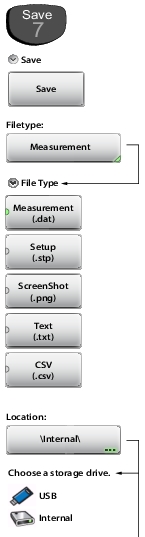 | Save Save Press this key to save to file the current measurement data, setup data, or screen. Filetype Press this key to select the type of data to save. Refer to File Type. Measurement (.dat): Measurement files contain the measurement data and setup data. They can be recalled and viewed on the instrument or viewed on a PC with Line Sweep Tools. Setup (.stp): Setup files contain basic instrument information, measurement setup details, measurement marker data, and limit data. ScreenShot (.png): Screen shot files contain an image capture of the current display. Capture settings are set in the Display/Audio Menu. Text (.txt): Saved instrument status and self-test results are stored in text files. CSV (.csv): CSV files contain saved data in text format with Comma Separated Values (CSV). The selectable file types are different in Video Inspection Probe (VIP) mode. See Figure: VIP File Type. Location Displays the current save location. Press this key to change the location where the Site Master saves files. Select folders or drives with the arrow keys, the rotary knob, or the touchscreen. Refer to Save Location. |
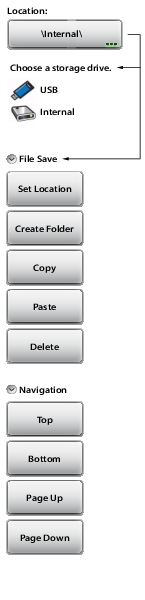 | File Save Set Location Press this submenu key to set the current location for saving files and then return to the Save Menu. Create Folder Press this submenu key to create a new folder in the highlighted location or folder. Name the new folder with the onscreen keyboard and press Save. Copy Press this submenu key to mark the selected files and/or folders for copying or moving, using the Paste command. Use the checkbox column to select multiple items to copy or move. Paste Press this submenu key to paste the selected files and/or folders to the destination location. In the message box that appears (see Figure: Paste File), press Paste to create duplicate copies in the destination folder; press Move to place copies in the destination folder and remove the selected files from the source location. If files or folders with the same name already exist in the destination location, the Site Master will ask you to confirm that the existing files should be overwritten. Delete Press this submenu key to delete the files and/or folders that are selected. Only files or folders from one location can be deleted at a time. Use the checkbox column to select multiple items to delete. Once an item is deleted, it cannot be recovered. Navigation Top Press this key to navigate to the top item of the current location. Bottom Press this key to navigate to the bottom item of the current location. Page Up Moves up one screen of items (7 rows) in the current location. Page Down Moves down one screen of items (7 rows) in the current location. |