The Site Master can capture a bit mapped image of the display in Portable Network Graphics (.png) format using the ScrnShot (4) key or the Camera icon, .
.
Note | Measurements can also be saved as screen shots using the Save (7) menu, and then, setting the Filetype to ScreenShot. Using the Save menu allows the file name and location to be set by the user. Refer to File Management for additional information. |
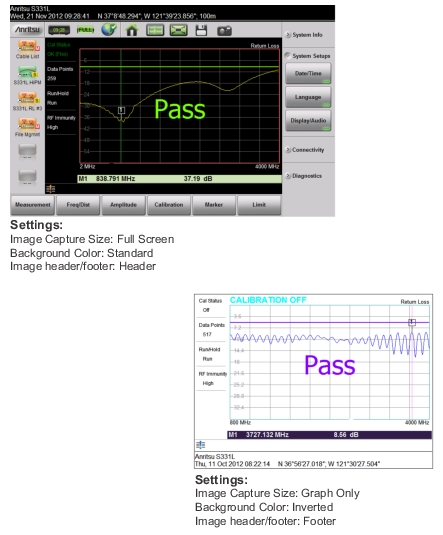 |