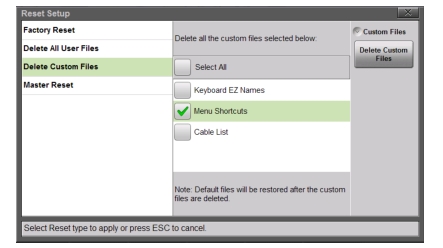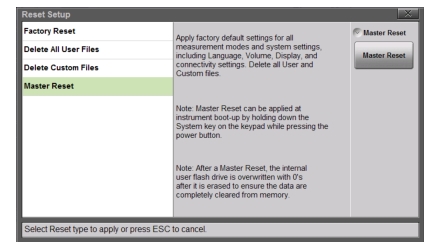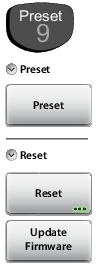 | Preset Preset Press this key to reset the instrument to the default conditions. Preset condition in Cable & Antenna mode: Return Loss measurement, full frequency range, full amplitude scale, no calibration, all markers off, and limit line off. Reset Reset Press this key to display the reset options shown below. Select the Reset option to apply using the touchscreen, Up/Down arrow keys or rotary knob. Carefully read the on screen information before confirming the reset. Factory Reset: Press this key to restore the instrument to the factory default values, including language, volume, display/audio settings. User saved files and user created shortcut icons on the Menu screen are not deleted. Press the Factory Reset button to initiate the reset, and power cycle the instrument. Press ESC to cancel and close. Delete All User Files: Deletes all user files in Site Master internal memory including measurements, setup files, and screen shots. Menu shortcuts, customized EZ key names, and custom cable types are not deleted. To delete all user files, press the Delete All User Files button and then, press Yes to confirm. |
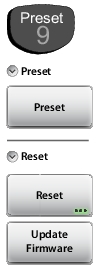 | Delete Custom Files: Select the custom files to delete including keyboard EZ names, menu shortcuts, and custom cable types (see Figure: Delete Custom Files). Use the touchscreen to select the custom file types to delete and press the Delete Custom Files button and then press Yes to confirm. Master Reset: In addition to the functions described in Factory Reset above, all user files in the internal memory and all custom files are deleted (see Figure: Master Reset). Press the Master Reset button to initiate the Master Reset and then press Yes to confirm. Update Firmware Press this submenu key to update the instrument operating system with a USB flash drive. Follow the on screen instructions to update the firmware. Refer to Updating the Site Master Firmware for additional information. |