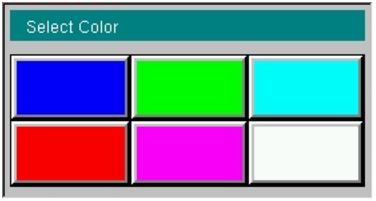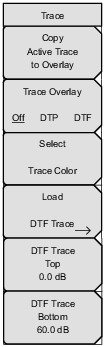 | Copy Active Trace to Overlay Press this submenu key to create a copy of the current (active) trace. The trace changes color (refer to Select Trace Color submenu key) when it has been stored to memory. If a valid DTP trace is not available, then pressing this submenu key briefly displays a warning message on the screen. Refer to Valid Trace. Trace Overlay Off DTF DTF Press this submenu key to toggle the trace overlay functions. If a valid DTP or DTF trace is not available, then pressing this submenu key briefly displays a warning message on the screen. Select Trace color Press this submenu key to select a color from the Select Color choice box. See Figure: Overlay Trace Color Selection. The chosen color is applied to the stored (overlay) trace. When the active trace is copied, it immediately changes to the color that has been set by this submenu key. Load DTF Trace Press this submenu key to display the Recall menu and dialog box. Refer to the PIM Master User Guide for more details. DTF Trace Top Press this submenu key to move the upper portion of the DTF trace by expanding or contracting its vertical scale. DTF Trace Bottom Press this submenu key to move the lower portion of the DTF trace by expanding or contracting its vertical scale. |