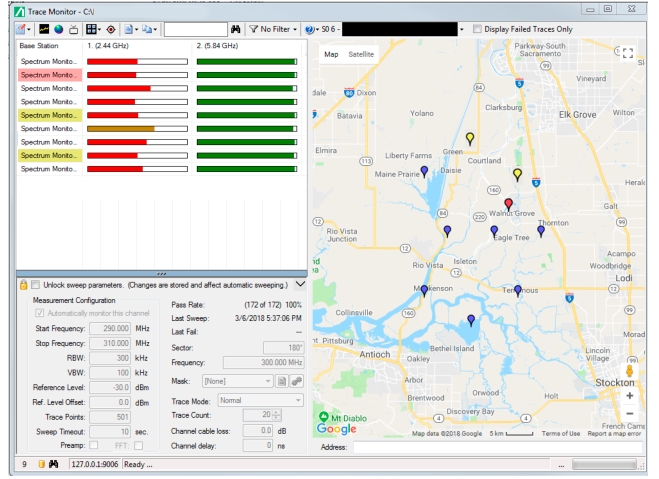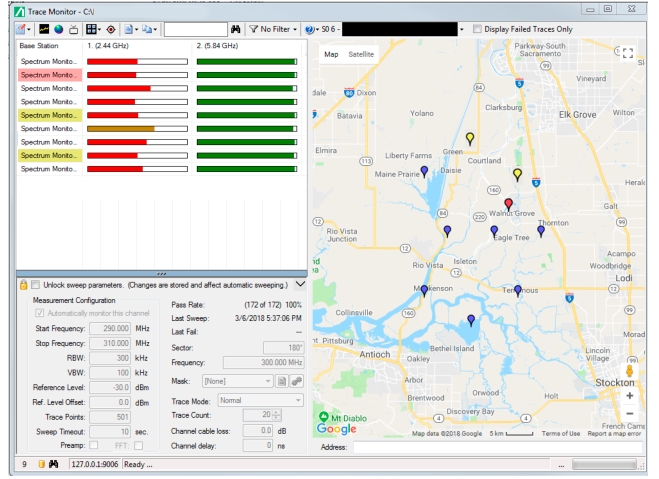Clicking the
Show Probe Map button, the right side panel will change to Probe Map view. See
Figure: Monitor Map. The blue pins displayed represent the active/on-line base stations in the Base Station and Channel Directory window. The red background for the probe name means the probe is off-line. On the map, its corresponding marker icon is red. The yellow background indicates the probe is on-line, but in use by another users. On the map, its corresponding marker icon is yellow.
The highlighted base station in the Base Station and Channel Directory will be represented by a bouncing blue pin. The map can be viewed in street map, terrain, and satellite modes. Use the + and – buttons to zoom in and out of the map. Use the drag mode of the cursor to adjust the location view of the map. Drag the person icon to the location of the pin to get a ground level view of that location. Use the Filter on the Toolbar to view base stations based on specific setup criteria.