Icon | Description |
Vision Target Receiver Simulator This icon is located at the top-left corner of the Source Locator GUI screen. Click displays screen-view sizing and positioning as shown below. 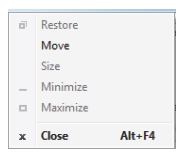 • Restore: Resets the GUI display to the default view. Restore is active only after Maximize has been selected and the GUI screen is in a full screen mode. Restore is normally grayed and only becomes available after Maximize is active. • Move: Click and move the GUI display screen. • Size: Click a corner of the GUI display and resize the display by dragging the corner. • Minimize: Minimizes the screen to the bottom tray, but the remains active. Click it from the tray to view the GUI display. • Maximize: Changes the GUI screen to full size. • Close: Closes the GUI screen display. | |
 | Load Search and load a saved configuration. |
 | Save Save a configuration. |
 | New Position List Clear coordinates list that appears on the right side of the screen. |
 | Sort Sort source list. |
 | Tracking Import tracks from file location. |
 | Start/Stop Activates the simulator activity. Step intervals are entered from the Step Interval button. |
 | Step Interval The amount of time in seconds to set the source step interval. |
 | Help Click Help. |
Map Source A Map Source List as shown. • Google Maps: The default load map. • Map File: Active when a map is loaded from Load Map File submenu below. • Load Map File: Click to load a custom map to the screen from the menu shown below. 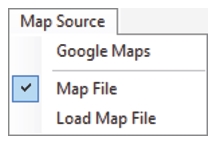 |