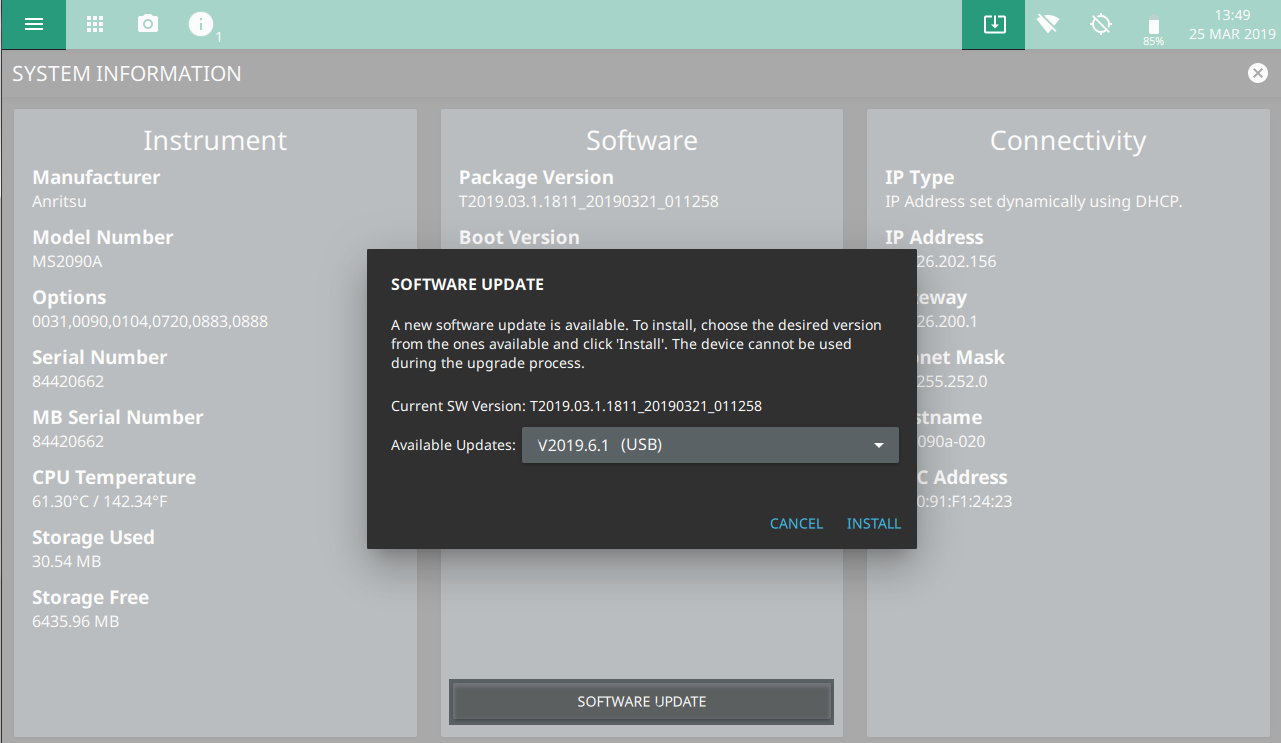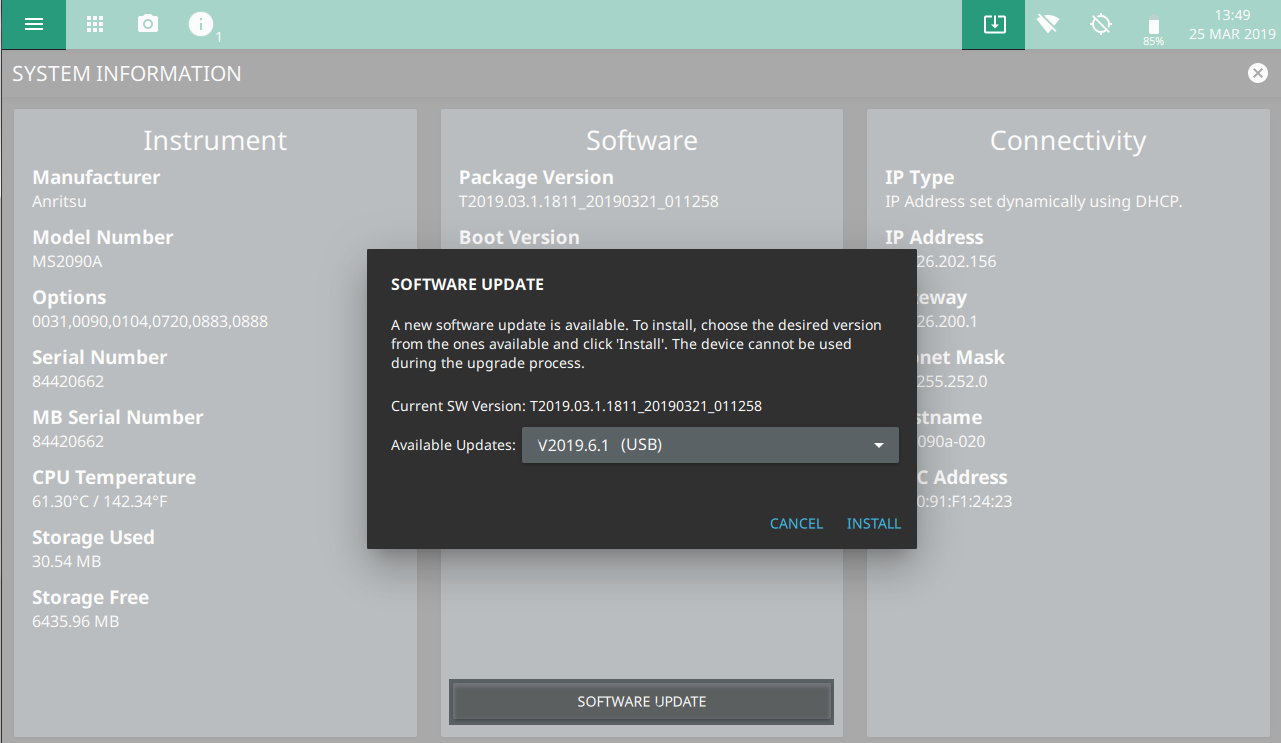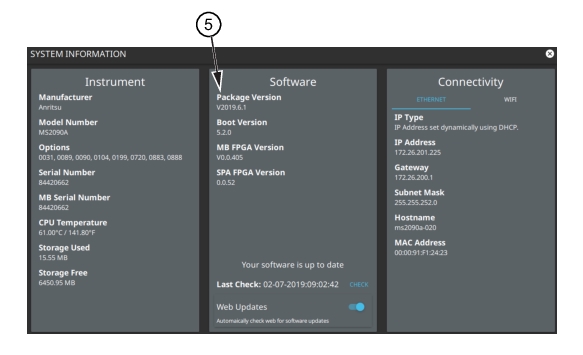Software Update
To update your Anritsu instrument software, use a high quality USB memory device with at least 1 GB of free space and FAT32 file system format.
1. Insert the USB memory device into your PC or laptop.
2. From a browser, go to the following Anritsu products page:
3. On the product page, click Downloads and select Drivers/Firmware/Software.
4. Select the software update for your product and download it to the USB memory device.
5. Insert the USB memory device into the one of the MS2090A USB ports.
Installing the Software
• Access the upper left
System Menu (3-line icon), then press SYSTEM INFORMATION > SOFTWARE UPDATE.
• Press the software update icon from the
Title Bar.
2. Select the latest available update from the drop-down selections and press Install.
• A dialog will appear stating Software Update in Progress.
Verify the Software Update
1. Once the software update is complete, power off the MS2090A.
2. Power on the MS2090A.
3. Press the System menu icon (3-line icon) from the MS2090A to display the
System Menu. 5. Verify the Software Package Version displayed is the most current version installed.