 | |
1. Add Code 2. Add Menus | 3. Add Tracking Components |
 | |
1. Add Code 2. Add Menus | 3. Add Tracking Components |
Visual Studio Tool | Application |
+++ 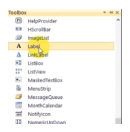 | Add a Label Add the label frames from Visual Studio Toolbox panel. |
 | Add Text Add the Text “Camera”, “Radar”, and “Audio” as the labels using the Visual Studio Properties Panel. |
 | Resize Frame Resize and collapse the Remote Monitor Frame using Visual Studio Properties panel. |
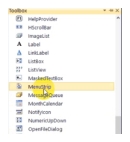 | Add Menu Strip Add two Menustrips using the Visual Studio Toolbox and name them “Local RSMs” and “Monitor”. |
 | Add Code Double-click each Menustrip to open the code window. In this example, add the code to scroll and click the RSM in the RSM Monitor screen. Also add code to toggle on/off the Monitored RF of the selected RSM as viewed in the Trace window. |
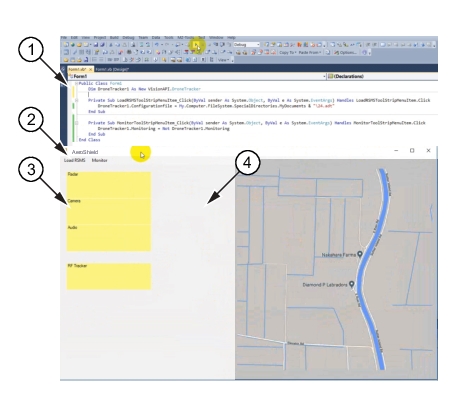 | |
1. Add Code 2. Add Menus | 3. Add Tracking Components 4. Hide RSM Monitor Panel |