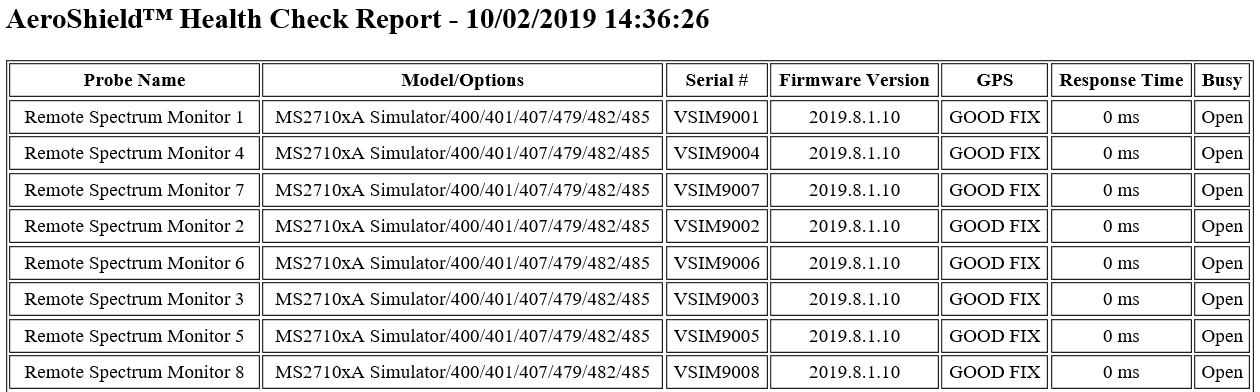 |
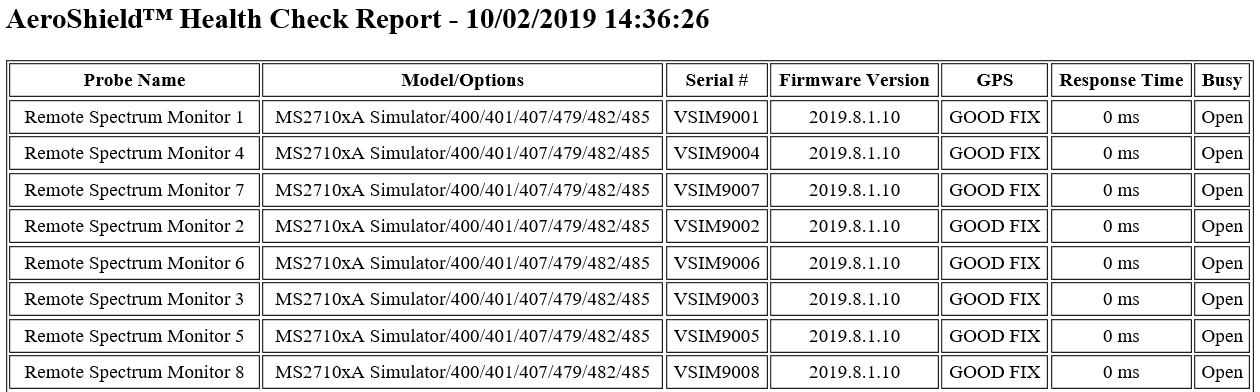 |
Column Name | Description |
Probe Name | A list of the active probe names from the remote monitor list. The order in which the probes appear is the order in which they respond to the Health Check ping. |
Model/Options | A list of the RSM model number along with the options installed in each probe. |
Serial # | A list of the serial numbers that identify each probe. |
Firmware Version | A list of firmware versions for each probe. |
GPS | A list that displays the GPS connection status. GOOD FIX indicates the probe is connected to GPS. NO FIX indicates the GPS connection is poor or not connected. |
Response Time | Response time for each probe. When using the Simulator program, the Response time will be 0 ms as shown in Figure: AeroShield Health Check Report. Typically the response time when drone tracking will be10 ms to 100 ms. |
Busy | A list indicating if probe is available for remote control: • Open: Indicates the probe is available. • Busy: Indicates someone else is using the RSM. • Error: Indicates the RSM did not respond. It is likely off-line. |