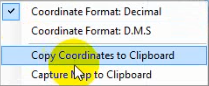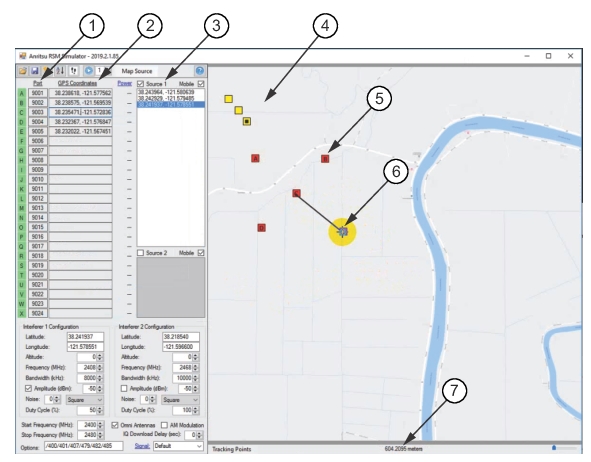 | |
1. Port Column 2. RSM GPS Coordinate Column 3. Tracked Drone Coordinates 4. Drone Track | 5. RSM 6. Measure RSM Distance 7. Distance Readout in Meters |
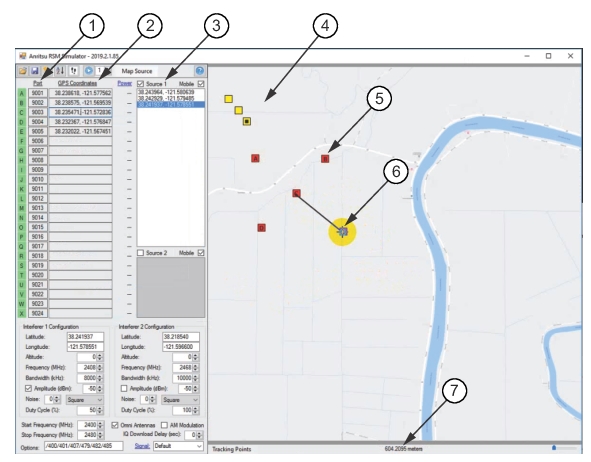 | |
1. Port Column 2. RSM GPS Coordinate Column 3. Tracked Drone Coordinates 4. Drone Track | 5. RSM 6. Measure RSM Distance 7. Distance Readout in Meters |