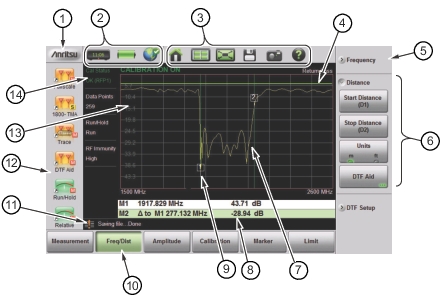 | |
1 | Anritsu Logo. Displays the System Status dialog screen. Press ESC or |
2 | Status Tool Bar. Refer to Status Tool Bar for information on each icon. |
3 | System Function Tool Bar. Shortcuts to various system functions. See System Function Tool Bar for information on each icon. Not displayed in Classic Mode. |
4 | User-defined Limit Line. |
5 | Collapsed submenu. Pressing a collapsed submenu will cause it to expand as shown in row 2. Refer to Submenu Keys. |
6 | Expanded submenu. Expanded submenus display the function buttons. |
7 | Active trace sweeping between Start Frequency (F1) and Stop Frequency (F2). |
8 | Marker Table. Refer to Markers. |
9 | Marker 1. |
10 | Main Menu keys with Freq/Dist selected. Refer to Main Menu Keys . |
11 | Warning and Status Area. |
12 | User-defined Shortcuts. Refer to Menu Key. Not displayed in Classic Mode. |
13 | Graticule, a 10 x 10 grid showing the active trace. |
14 | Measurement Information. Displays current status. May also be used as a touchscreen shortcut to submenus. |