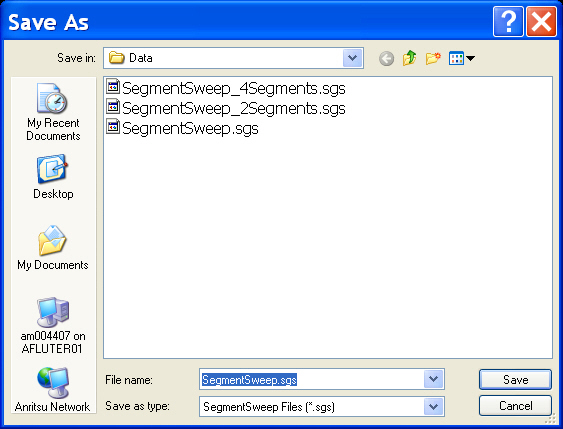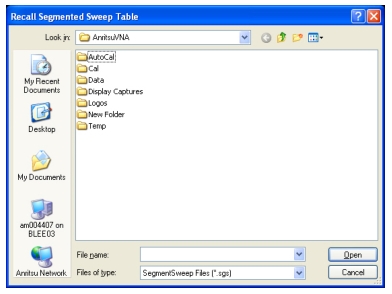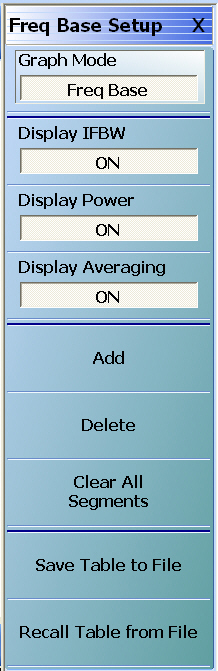 | Segmented Frequency Table Display When the FREQ BASE SETUP menu appears, the SEGMENTED SWEEP DEFINITION TABLE display dialog appears at the bottom of the main display area. The table display, described below, allows the configuration of frequency segments for sweep management. Graph Mode (Freq Base/Index Base) The Graph Mode toggle button toggles the graph mode between Freq Base and Index Base. When Freq Base is selected, the display status bar shows Freq Base. Display IFBW (Off/On) Select toggles the IFBW column off and on. If on, the IFBW field is added to the Freq Def. for F1 & F2 table header in the SEGMENTED SWEEP DEFINITION table below. Display Power (Off/On) Select toggles the Power column display off and on. If on, the P1 Src. Pwr (Src. Atten - 0 dB) and P2 Src. Pwr (Src. Atten - 0 dB) columns are added to the Freq Def. for F1 & F2 table header in the SEGMENTED SWEEP DEFINITION table below. Display Averaging (Off/On) Select toggles the Averaging column display off and on. If on, the Averaging field is added to the Freq Def. for F1 & F2 table header in the SEGMENTED SWEEP DEFINITION table below. |
Add (Freq-Based Segment) The Add button adds a row for a new segment to the Freq Def. for F1 & F2 table information below the currently selected segment. Delete (Freq-Based Segment) The Delete button deletes the currently selected row/segment from the Freq Def. for F1 & F2 table information. Clear All Segments (Freq-Based Segment) The Clear All Segments clears all rows except for Row 1 from the Freq Def. for F1 & F2 table information. Save Table to File (Freq-Based Segment) The Save Table to File button saves the table data to a Segment Sweep .sgs file. Select displays the Save Segmented Sweep Table (SGS File) dialog box. Recall Table from File (Freq-Based Segment) The Recall Table from File button recalls table data from a Segment Sweep .sgs file. Select displays the Recall Segmented Sweep Table (Sweep SGS File) dialog box. |






 below.
below.