Icon | Description |
Vision API This icon is located at the top-left corner of the Source Locator GUI screen. Select provides GUI display screen-view sizing and positioning choices. 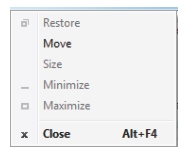 • Restore: Resets the screen display to the default view. This selection is active only after Maximize has been selected and the GUI screen is in a full screen mode. Restore is normally grayed and only becomes available after Maximize is active. • Move: Move the display screen. • Size: Click a corner of the display and resize the display by dragging the corner. • Minimize: Minimizes the screen to the bottom tray. Select it from the tray to view the screen display. • Maximize: Maximize the screen to full size. • Close: Closes the screen display. | |
 | Start Starts the TDOA tracking. |
 | Clear Removes all measurement and map tracking results. |
 | Report Generates a TDOA report that includes the probe information, search parameters and the current displayed map results. |
 | Save Opens a dialog box to enter the name of a file to save everything shown as a configuration file (*.cfg). Save does not save the results that appear in the Mobile Tracker Index-Latitude-Longitude box. Can also save the most recent IQ captures data as Binary IQ Data (*.IQ). |
 | Load Search and load a saved configuration file. |
 | TDOA View Settings Displays a dialog box that provides the TDOA display view options. TDOA View Settings. |
 | Capture Captures a screen shot and sends it to a screen capture file such as Microsoft Paint to view and save. |
 | Help Click for program Help. |