Icon | Description |
Vision - Create Database This icon is located at the top-left corner of the Source Locator GUI screen. Clicking it provides the GUI display screen-view sizing and positioning choices. 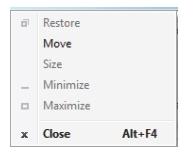 • Restore: Resets the GUI display to the default view. This selection is active only after Maximize has been selected and the GUI screen is in a full screen mode. Restore is normally grayed and only becomes available after Maximize is active. • Move: Allows you to click and move the GUI display screen. • Size: Allows you to click a corner of the GUI display and resize the display by dragging the corner. • Minimize: Minimizes the screen to the bottom tray, but the remains active. Click it from the tray to view the GUI display. • Maximize: Changes the GUI screen to full size. • Close: Closes the GUI screen display. | |
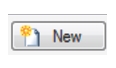 | New Create a new database file in a specified path. |
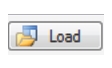 | Load Load database definitions. |
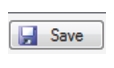 | Save Save a definition file. |
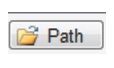 | Path Set the location where the database will be created. |
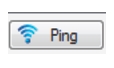 | Ping Ping all base stations. |
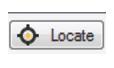 | Locate Get GPS coordinates for all base stations. |
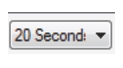 | Sweep Rate Click a sweep rate. |
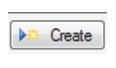 | Create Create database file in a specified path. |
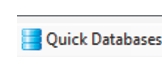 | Quick Databases Add Target Receivers and Channels. Submenus. include: Add Target Receivers • Load from List • Load from Database • Create From Pattern • Search Local Network Add Channels submenu: Set the Channel Definitions. • Single Channel – Omni • Single Channel – Sectors • WiFi Bands • Capture from single analyzer • Capture from each analyzer For details on the Quick Databases submenus, see Quick Databases. |