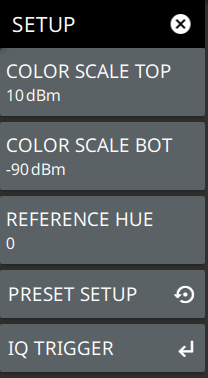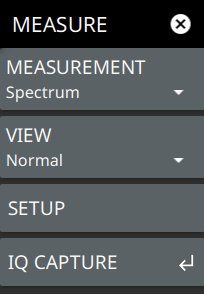 | MEASUREMENT Selects the desired measurement type from the following list: • Spectrum: Displays the frequency domain spectrum measurement. • Channel Power: The channel power table and channel lines are added to the measurement display. Refer to Channel Power. • OBW: The occupied bandwidth table and channel lines are added to the measurement display. Refer to Occupied Bandwidth. • ACP: The ACP table and channel lines are added to the measurement display. Refer to Adjacent Channel Power. • SEM: The spectrum emissions mask table and a spectrum mask is added to the measurement display. Refer to Spectrum Emission Mask. • Interference: Available when Option 24 is installed. The input parameters and channel measurements tables, max/min level lines, and total channel power signal indicator are added to the measurement display. Refer to Interference Finder. • EMF Measurement: Available when Option 444 is installed. The EMF measurement and information tables are added to the measurement display. Refer to Electromagnetic Field (EMF) Measurements (Option 444). • Coverage Mapping: Available when Option 431 is installed. Coverage mapping provides signal strength measurements on the instrument display and will plot color-coded signal values on an interactive map. Refer to Coverage Mapping (Option 431). • AM/FM Audio: Available when Option 24 is installed. The AM/FM Audio provides audio demodulation capability. Refer to AM/FM Audio Demodulation (Option 24). VIEW Selects the desired measurement view from the following list: • Normal Spectrum View • Spectrogram selects Spectrogram view. When selected, a Spectrogram view is added to the display. Spectrogram is only available when the MEASUREMENT is set to Spectrum. SETUP Opens the SETUP menu for the measurement and view selected above. IQ CAPTURE Opens the IQ CAPTURE Menu. Refer to IQ Capture/Streaming (Option 124/126 and 125/127) for discussion of IQ Capture and Streaming. |