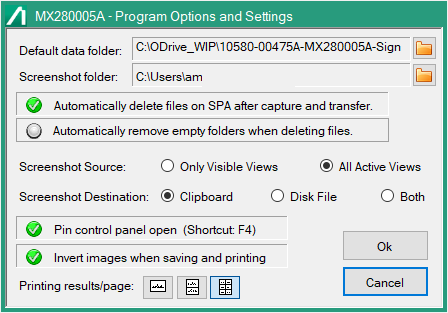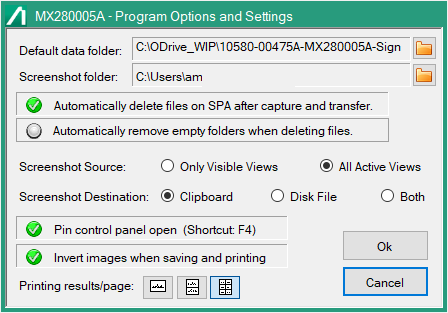Settings Menu
The settings menu displays is shown in
Figure: Settings Menu.
The Settings dialog is described below.
Default data folder
Click the folder icon to find or type the default data folder into the text box.
Screenshot folder
Click the folder icon to find or type the screenshot folder into the text box.
Automatically delete files on SPA after capture and transfer
Automatically delete files on SPA after capture and transfer of data.
Automatically remove empty folders when deleting files
Automatically removes empty folders when deleting files. Off by default.
Screenshot target
Click the radio button to select the screenshot target as shown in
Figure: Screenshot Target.
Screenshot Destination
The Screenshot Destination is controlled through the radio buttons shown in
Figure: Screenshot Destination.
Pin control panel open
Provides the same function as the
Pin Side Panel. Click Pin Side Panel to keep the panel open. Click again closes the side panel.
Invert images when saving and printing
Inverts black and white image scheme for printing.
Printing results/page
Click the image print format as described in
Figure: Printing results/page.
•