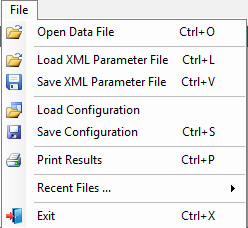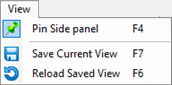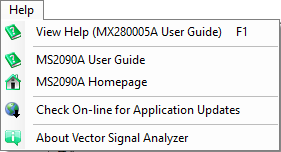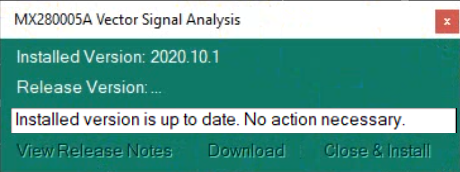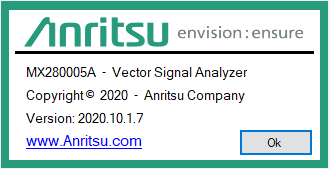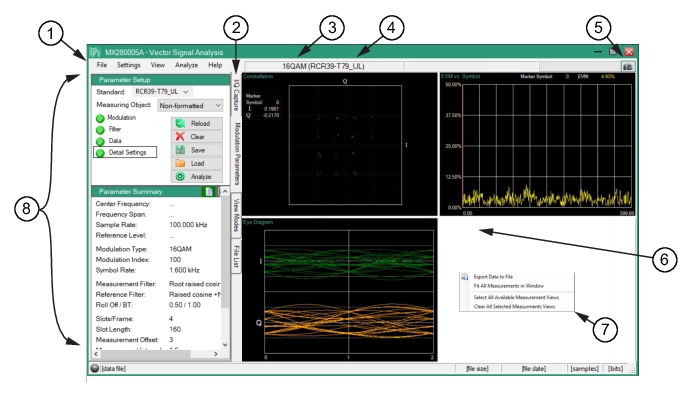 |
1. Menu Bar Menus: See Menu Bar. 2. Slide-out Tabs: See IQ Capture Tab, Modulation Parameters Tab, View Modes Tab, and File List Tab. 3. Displays Modulation Type: See Modulation Type. 4. Displays Standard Template title (In Parenthesis): See Standard Predefined Templates. 5. Camera Capture Icon: Provides a screen capture. 6. Modulation Type Display Screen: For all Modulation Type descriptions, see Modulation Analysis. 7. Context Menu: Right-click a blank space within the display window to view the context menu as shown. For all modulation display context menu descriptions, see Modulation Analysis. 8. Parameters Window: See Modulation Parameters Tab. |