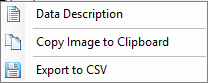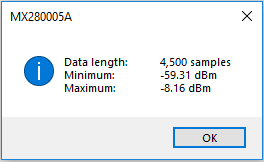-  | Data Folder Select data folder. Hover the mouse over the icon to display the tooltip specifying the file data location. |
Explore Folder Explore a data folder. Hover the mouse over the icon to display the tooltip specifying the file data location. | |
 | Show Files Shows the files on a local PC. Hover the mouse over the icon to display the tooltip to show files on local PC. |
Show Remote Files Shows files on a remote instruments. | |
 | Delete Delete all files in folder. The File Delete button will not delete empty folders unless the user sets the option Automatically remove empty folders when deleting files in the Settings and Options dialog. |
Refresh Refresh File List. | |
File Count Displays the number of files displayed in the file catalog list. |